 In the past I’ve relied heavily on the Dreamweaver FTP interface. Although that worked and still does work, I find myself using it less and less. That’s because of the Filezilla free FTP program.
In the past I’ve relied heavily on the Dreamweaver FTP interface. Although that worked and still does work, I find myself using it less and less. That’s because of the Filezilla free FTP program.
Filezilla is a free FTP program that will cover what you need in terms of getting files or taking files from servers. It receives fairly regular updates which means that the developers care about making it better and more secure.
What I do like is the export option which makes it easy to keep your site settings safe and backed up. I’ve moved from an old PC and having all those settings saves a lot of headaches. Of course if you are dealing with a smaller amount of connections, then this feature may not be as important to you. One lacking aspect of Filezilla, which I will get into later, is the lack of file transfer history. See further down in the review for details of my experience in accidentally deleting server side files and breaking a WordPress installation.
There are a great number of settings that you can tweak. This includes:
- Connections
- FTP modes
- SFTP
- Generic proxy
- Transfer settings
- Interface settings
- File editing
- Misc settings
On aspect of Filezilla which I really enjoy is the easy and quick viewing of server side files. One tip though, is you might want to go into “File editing” and remove the filetype associations. Most time, if not all the time, I simply want to use Notepad. Filezilla will default to use Notepad if you remove or untick the filetype associations.
All the windows are adjustable so that you can see local files, server side files and the file transfer dialogue window. This is typical of any FTP program, but certainly Filezilla has no shortcomings in terms of making the viewable area just how you want it.
I recommend that you download and give Filezilla a try. It’s FREE so what have you got to lose?
Go the the OFFICIAL FILEZILLA WEBSITE HERE.
Filezilla Screenshots (click on image for large size)
What Filezilla Doesn’t Have, Which I Wish It Had
Short story time. I love Filezilla because it’s a great free ftp program. It gets updated and it seems as secure and as reliable as I’ve needed. I’m going to mention a setting that you’re going to wish Filezilla had.
I made the unfortunate mistake of deleting files for a WordPress installation that was completely unintended. Let’s just say one of those files was the wp-config.php file. Let’s just say that within that file is your connection to the database information. In terms of mistakes, this was a catastrophic failure. I had essentially instructed Filezilla to delete the entire wordpress installation folder. That would mean my entire site. As I witnessed the files being deleted I realized I screwed up royally. You might say, “what about backups?”. Let’s just say that I did not have any backups and my host did not have backups. If you can believe that! I essentially started a self destruct mode, and when I realized what was happening, the only thing I could do to stop to process was to exit the program. It was a full-on panic situation!
The problem is of course that when you try to figure out what files got deleted, you ask yourself is there any record? In fact there isn’t. No file transfer logs and no file transfer history. Once you close the program, any references are GONE. Simply having a log file would allow me to very easily go back and see exactly the files that were deleted. As I tried to troubleshoot this, I see that Filezilla does in fact have a logging option, but it’s not going to help you at all when it comes to figuring out what files you just deleted from your server.
On a side note, I was able to create a new database user who could access the original database from the WordPress installation. I was able to determine the order in which Filezilla cleaned out my files and deleted them. First the root folder was emptied, next it goes alphabetically, deleting the folders. I could figure out the chunk of deleted files and folders using a bit of logic. One saving grace was the fact I had a local copy of the site (to an extent) that I could reference.
Moral of the story? Ensure you have a backup of your server files! Perhaps look at alternative FTP programs that offer some sort of logging or history of file transfers. Make sure your host has a backup of your entire account prior to cleaning up and pruning, although Host Gator said I had a backup file, which it turns out I DID NOT.

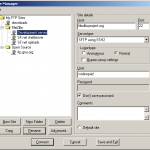
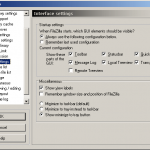
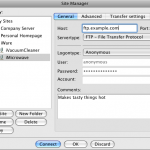

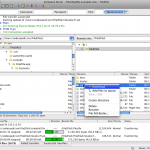
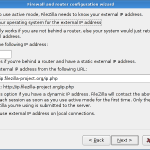
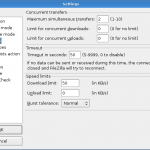
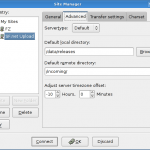
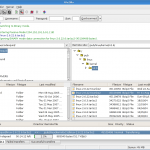
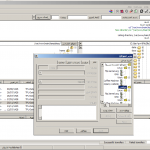
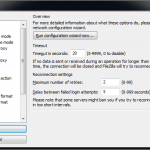

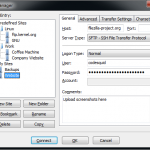
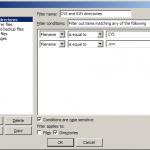
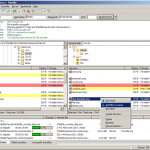
No comments yet.